When operating in a grid down or off-grid scenario it is often important to have access to information, maps, manuals, forms, frequency plans, emergency plans, etc. This guide seeks to explain how to install and populate the document server with info.
First, using either SSH or the terminal application on your Pi install git.
sudo apt-get install gitNext, read the documentation for document-server. This will tell you how to install it and its dependencies.
Once installed you can copy any required documents to the pi user’s Documents folder. I strongly recommend you use PDF and text formats, and images rather than word documents or other formats that require more specialized applications to open. When you load the page using the Raspberry Pi’s hostname or IP address via http://<IP or hostname>. You’ll be presented with your documents! They can now be opened from any device that has a web browser and can open the files you stored.
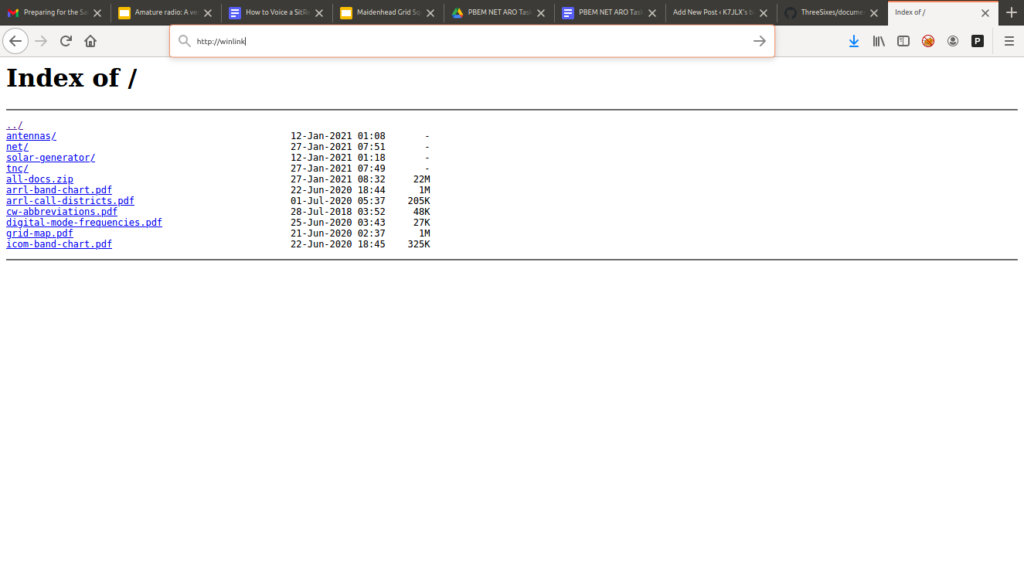
As extra credit I also create a zip file with all my documents so you can download all the documents at once if need be. This can be useful when you want a copy of all documents so you don’t need the Pi to be powered on in order to read information.
Optional Avahi configuration
In order to advertise services to devices that support MDNS you can add the following configuration to /etc/avahi/services/documents.service and then restart Avahi: sudo systemctl restart avahi-daemon
<?xml version="1.0" standalone='no'?><!--*-nxml-*-->
<!DOCTYPE service-group SYSTEM "avahi-service.dtd">
<service-group>
<name replace-wildcards="yes">%h Documents</name>
<service>
<type>_http._tcp</type>
<port>80</port>
</service>
</service-group>